To do this, all you need is a simple universal USB pen drive driver, which can be downloaded from http://www.mediafire.com/?oqlgdvcymzz. Download the archive, uncompress it to a folder on your desktop and get started. Don’t forget to backup the contents of your pen drive, as it will format it.
Step 1: Plug in your pen drive into your PC’s USB port. Next, right-click on ‘My Computer’ and click on ‘Manage’ in the context menu. Click on ‘Device Manager’ on the left pane. This will show all the hardware devices connected to your PC. Now, on the right pane, scroll down to ‘Disk Drives’ and you should see your pen drive connected here. Right-click on the pen drive and select ‘Properties’.
Step 1: Plug in your pen drive into your PC’s USB port. Next, right-click on ‘My Computer’ and click on ‘Manage’ in the context menu. Click on ‘Device Manager’ on the left pane. This will show all the hardware devices connected to your PC. Now, on the right pane, scroll down to ‘Disk Drives’ and you should see your pen drive connected here. Right-click on the pen drive and select ‘Properties’.
Step 2: In the properties window that just opened, click on the ‘Details’ tab. From the scroll down menu under ‘Property’, choose ‘Device Instance Path’. You should see a string of characters highlighted in the ‘Value’ window below, which should read something like ‘USBSTORDISK&VEN_&PROD…..’ Right-click on this value and select ‘Copy’. Now close all the windows without saving changes.
Step 3: Now open the folder that you uncompressed after downloading the universal USB flash drive driver. In this folder, find and open the file named ‘cfadisk.inf’ in ‘Notepad’ or any test editor you prefer (Notepad++ is ideal to be used here’ (download from ‘notepad-plus-plus.org’).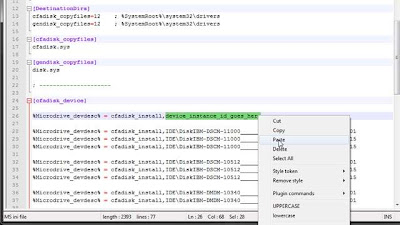
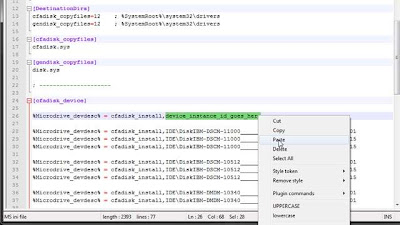
Step 4: Now locate the words ‘device_instance_id_goes_here’, which is available on line 26. You need to replace these words with the string you just copied to the clipboard from the Device Manager. Save the file and close the editor.




Am gonna try dat.... Anyway thats kwel...
ReplyDeleteyea...u shud try....
DeleteoLso...posT ur FeedBak here...
=)
yea...u shud try...
ReplyDeleteoLso...posT uR feedBak here....
=)
Awesome blog has taught me nicely and step by step, about how to create a secret partition on a pen drive. By help of it I can preserve my secret and specific documents safe and I'm also able to keep them with me .It will help me in providing some extra space. This technique is really helpful for all of us because its today’s necessity, to always have your documents with yourself every-time because we never knows where is need arise.
ReplyDeleteBuy USB Pen Drives
oH...its my pleasure.. :)
Delete